Blog
Six-hand piano pieces add excitement to lessons! In this article, I share how I plan a trio program to boost collaboration and fun. By grouping students by skill, choosing appropriate repertoire, and scheduling rehearsals, students improve timing and ensemble playing. I track progress with a sticker chart, creating a motivating and social learning environment. Includes repertoire tips and program timeline!
Albert Rozin’s music is being rediscovered and made available to the world! Please visit his website: albertrozin.com for access to his music (pdfs and recordings) as well as his story.
How to Create an Unlisted Youtube video for Recitals or NVMTA events
Go to YouTube.
In the top right, click Sign in.
Click Create Account.
Choose For myself or To manage my business.
(There's a video link at the bottom of this page that might be helpful if you need extra assistance)
Then,
1. Open Youtube,
2. On the right side, under your picture (or a general icon of a person), click on "Your Channel" This screen will come up and you can upload a video.
3. Click on “Manage Videos” and then click on “Create”. (upper right of screen)
4. Click on "Upload Video" and it will prompt you to your computer and you can choose the video you want to upload.
5. Youtube will bring up a screen titled “Details”. Or, you can go to "Your videos" (found on the left side of the screen) to see what you have uploaded.
6. If you’re already on the “Details” page, follow prompts. Or, if you’ve clicked on “Your Videos”, Click on Edit Video
optional: give a description, thumbnail, or playlist
required: label it appropriately (kids or adults),
required: edit the visibility (should be unlisted)
SAVE
Copy the link. and this is where you find the link to send to a judge (in blue, on the right side of the screen). Later, you can also go to Channel content to see your video. Click on the three dots for “more” to get a shareable link.
Another resource if you need more help:
To create a google Account and sign up for a youtube account
https://support.google.com/youtube/answer/161805?co=GENIE.Platform%3DDesktop&hl=en
If you already have a google account, you can go directly to 2:14 on the video above to learn how to create a youtube channel.